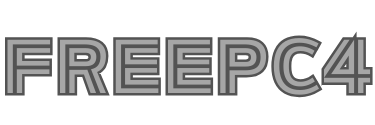Level Up Your Productivity: What is BlueStacks used for? Unleashing a World of Possibilities from Your PC (Latest 2024)
Description
Maximize Your Social Gaming Performance: Explore What BlueStacks Offers
Discover what is BlueStacks used for? and how it revolutionizes the gaming experience on PC. BlueStacks isn’t just an Android emulator for PC, it’s a gateway to endless possibilities. From playing mobile games on your computer with unmatched performance and controls to running social media apps, productivity tools, and more, BlueStacks transforms your PC into a versatile mobile powerhouse. Experience smooth gameplay, enhanced visuals, and keyboard & mouse control for mobile games, or access popular apps previously limited to your phone. Explore the world of possibilities with BlueStacks!
What is BlueStacks used for? A Comprehensive Guide for Beginners and Pros
BlueStacks is a powerful software tool that enables users to run Android applications on their PC or Mac devices. Whether you’re a beginner or an experienced user, understanding what BlueStacks is and how it functions is essential for maximizing its potential.

How Does BlueStacks Work?
BlueStacks creates a virtual Android environment on your computer, allowing you to install and run Android apps seamlessly. It utilizes virtualization technology to simulate an Android ecosystem, complete with access to the Google Play Store and other Android features.
Key Features of BlueStacks
- Cross-Platform Compatibility: BlueStacks works on both Windows and macOS platforms, offering flexibility to users regardless of their operating system.
- App Compatibility: With BlueStacks, you can run a wide range of Android apps and games, from productivity tools to mobile games, all within the familiar environment of your desktop or laptop.
- Customization Options: BlueStacks offers various customization options, allowing users to tweak settings such as resolution, display quality, and controls to optimize their experience.
- Multi-Instance Functionality: BlueStacks supports multi-instance functionality, enabling users to run multiple instances of the Android emulator simultaneously, ideal for multitasking or testing different apps.
- Integration with PC Hardware: BlueStacks seamlessly integrates with your computer’s hardware, utilizing resources efficiently to provide smooth performance even when running resource-intensive applications.
Getting Started with BlueStacks
Steps for getting started with BlueStacks are given below:
Installation and Setup
To begin using BlueStacks, you’ll need to download and install the software from the official BlueStacks website. Once installed, follow the on-screen instructions to set up your virtual Android environment.
Exploring the Interface
Upon launching BlueStacks, you’ll be greeted with a user-friendly interface resembling that of an Android device. Take some time to familiarize yourself with the layout and navigation, including the app drawer, settings menu, and search bar.
Installing Apps
One of the primary functions of BlueStacks is to install and run Android apps. You can do this by accessing the Google Play Store from within BlueStacks and downloading your desired applications, just like you would on a regular Android device.
Advanced Tips and Tricks for ‘What is BlueStacks used for?’
Some advanced trips are tricks are given below:
Optimizing Performance
To ensure optimal performance while using BlueStacks, consider adjusting settings such as RAM allocation, CPU cores, and graphics rendering. These adjustments can help enhance the speed and responsiveness of your virtual Android environment.
Keyboard and Controller Mapping
BlueStacks allows you to map keyboard keys and gamepad controls to emulate touch gestures, providing a more intuitive gaming experience for Android games. Take advantage of this feature to customize controls according to your preferences.
Data Synchronization
BlueStacks offers seamless data synchronization between your PC and virtual Android environment, allowing you to access your apps, games, and files across devices. Make sure to enable synchronization to keep your data up to date.
Whether you’re a beginner looking to explore the world of Android apps on your PC or a seasoned user seeking advanced customization options, BlueStacks offers a comprehensive solution for all your virtual Android needs. By understanding its features and capabilities, you can harness the full power of BlueStacks to enhance your productivity and gaming experience.
Work & Play Seamlessly: Master Apps Like TikTok & Instagram on PC with BlueStacks
Once you have BlueStacks set up on your PC, it’s time to dive into TikTok and Instagram and unleash your creativity. Whether you’re a content creator, influencer, or casual user, mastering these platforms can significantly elevate your social media game. With BlueStacks, you can enjoy a larger screen, better performance, and seamless navigation, allowing you to engage with your audience more effectively.

Buckle up, social butterflies, as we explore how BlueStacks can supercharge your social media experience:
Unlock Uninterrupted Bliss:
Say goodbye to battery anxiety and hello to extended sessions! Scrolling through endless TikTok feeds or crafting the perfect Instagram post on your PC means no more worrying about dying batteries or cramped screens.
Level Up Your Creativity:
BlueStacks empowers you to harness the precision of your mouse and keyboard for editing. Craft detailed Instagram captions, seamlessly upload photos and videos, and even explore advanced editing tools within these apps, unleashing your creative potential.
Multitasking Mania:
Juggling multiple social media accounts can be hectic on a phone. With BlueStacks, open multiple app instances simultaneously, effortlessly switching between TikTok, Instagram, and other platforms, streamlining your workflow and boosting your productivity.
Live Streaming Like a Pro:
Connect your webcam and microphone to your PC for high-quality live streams on platforms like Instagram Live. BlueStacks offers superior stability and performance, ensuring your broadcasts run smoothly without hiccups.
Go Global, Reach Wider:
Emulate different locations with BlueStacks’ built-in VPN, accessing region-specific content and potentially reaching a broader audience on platforms like TikTok. Remember to use this responsibly and within the app’s terms of service.
Beyond the Basics:
BlueStacks unlocks even more perks:
- Record your gameplay and social media sessions: Create tutorials, capture funny moments, or share highlights seamlessly.
- Customize controls: Map keyboard keys and mouse actions to in-app functions for a personalized experience.
- Maximize resource usage: Allocate more RAM and CPU resources to demanding apps like video editing tools within these platforms.
Important Notes:
- Some features might require upgrading to the paid version of BlueStacks.
- Always use these apps responsibly and adhere to their community guidelines.
- Check app-specific limitations for any restrictions on emulator usage.
Is LDPlayer Reliable? Examining Its Functionality and Operation
In the realm of Android emulation, LDPlayer has carved a niche as a free and accessible option. But with rising popularity come questions about its reliability. As users entrust their data and gaming experiences to emulators, understanding LDPlayer’s functionality and potential concerns is crucial.

LDPlayer is an Android emulator designed specifically for gaming purposes. It provides users with a platform to run Android games and applications on their Windows PC or laptop. Developed by Xuanzhi International Co., LDPlayer boasts various features aimed at enhancing the gaming experience, including customizable controls, high-performance graphics, and support for multiple instances.
Functionality Overview:
- Game-Centric Focus: LDPlayer caters primarily to mobile gamers, offering features like keyboard mapping, macro recording, and multi-instance management for enhanced control and efficiency.
- App Compatibility: While primarily catering to games, LDPlayer supports various apps, allowing users to experience the mobile ecosystem on their PCs.
- Free Version: A significant draw is the free version, providing core functionalities for casual users.
- Customization Options: Users can personalize controls, interface themes, and resource allocation based on their needs.
Examining Reliability:
- Performance: LDPlayer generally delivers smooth performance, but resource-intensive games might require higher-end PCs.
- Stability: Occasional crashes or bugs have been reported, but updates aim to address these issues.
- Security: Concerns regarding data collection and potential bundled software during installation exist. It’s important to download only from the official website and be cautious during installation.
- Transparency: While LDPlayer publishes a privacy policy, some users express concerns about limited information regarding security audits and code practices.
Addressing Concerns:
- Data Collection: Review LDPlayer’s privacy policy to understand the type of data collected and how it’s used. Adjust data sharing settings according to your comfort level.
- Bundled Software: Be vigilant during installation and deselect any unwanted software offered alongside LDPlayer.
- Transparency: LDPlayer can address user concerns by providing clearer explanations of security measures, code audits, and data handling practices.
Alternatives:
- BlueStacks: Offers robust features and security audits but has a more cluttered interface and limited free functionality.
- NoxPlayer: Another popular option with similar features, but reports of bundled software raise concerns.
LDPlayer presents itself as a functional and accessible emulator for mobile gamers and app users. However, concerns regarding data collection, bundled software, and transparency remain. While it might be suitable for casual users, those prioritizing absolute security might consider alternative emulators with established reputations and strong security practices. Remember, responsible download habits and vigilance are key regardless of your chosen emulator.
BlueStacks vs LD Player Which is the best emulator? Comparing Emulators for the Best PC Gaming Experience
Both BlueStacks and LD Player are popular Android emulators for PC, but which one reigns supreme depends on your specific needs and priorities.

Here’s a breakdown of their key features to help you decide:
Performance:
- BlueStacks: Offers excellent performance, especially on newer PCs. The recently launched Beta version of Android 11 promises further optimizations.
- LD Player: Also performs well, but might lag slightly behind BlueStacks on demanding games.
Features:
- BlueStacks: More feature-rich, including macro recorder, multi-instance manager, and advanced keymapping. Free version has some limitations.
- LD Player: Offers essential features like keymapping and multi-instances, but fewer advanced options. Free version is more generous.
User Interface:
- BlueStacks: Interface can be cluttered, especially for beginners.
- LD Player: Cleaner and more intuitive interface, easier to navigate.
Resource Usage:
- BlueStacks: Can be resource-intensive, especially on older PCs.
- LD Player: More lightweight and consumes less RAM and CPU.
Compatibility:
- BlueStacks: Supports a wider range of apps and games.
- LD Player: Might encounter compatibility issues with certain apps.
Price:
- BlueStacks: Free version with limitations, paid version unlocks all features.
- LD Player: Free version with most features, optional paid version for premium features.
Additional Considerations:
- Gaming Focus: If you prioritize high-end mobile gaming, BlueStacks might be the better choice.
- Casual Use: For light gaming and app usage, LD Player’s free version might suffice.
- Ease of Use: LD Player’s simpler interface might appeal to beginners.
- Advanced Features: BlueStacks offers more options for power users.
There’s no definitive “best” emulator, as it depends on your individual needs. Here’s a quick guide:
- Choose BlueStacks if: you prioritize high performance, advanced features, and wider app compatibility, even if you need to upgrade for full access.
- Choose LD Player if: you prefer a simpler interface, low resource usage, and a generous free version, even if you sacrifice some advanced features and potentially encounter compatibility issues.
Ultimately, the best way to choose is to try both emulators and see which one feels more comfortable and performs better for your specific needs and usage habits.
Tips for using BlueStacks & LDPlayer
Here are some tips for using BlueStacks and LDPlayer:
- System Requirements: Ensure that your PC meets the minimum system requirements for running both BlueStacks and LDPlayer smoothly. This includes having sufficient RAM, CPU power, and disk space.
- Latest Version: Always keep both BlueStacks and LDPlayer updated to the latest version to access new features, performance improvements, and bug fixes.
- Performance Settings: Adjust the performance settings in both emulators according to your PC’s capabilities. This includes adjusting CPU and RAM allocation, graphics settings, and resolution for optimal performance.
- Game Optimization: Explore the game optimization features in both BlueStacks and LDPlayer to enhance your gaming experience. These may include features like game-specific settings, macros, and keymapping.
- Keyboard Mapping: Take advantage of keyboard mapping features in both emulators to customize controls for games that don’t natively support keyboard input. This allows for a more comfortable gaming experience, especially for games designed for mobile devices.
- Multi-instance Manager: Utilize the multi-instance manager feature available in both BlueStacks and LDPlayer to run multiple instances of the emulator simultaneously. This enables you to play multiple games or use multiple apps at the same time.
- Cloud Sync: Use cloud sync features offered by both emulators to sync your game progress, settings, and data across multiple devices. This ensures continuity in your gaming experience, even when switching between devices.
- Community Support: Join online communities, forums, and social media groups dedicated to BlueStacks and LDPlayer. These platforms are excellent resources for getting tips, troubleshooting issues, and sharing experiences with other users.
By following these tips, you can optimize your experience with both BlueStacks and LDPlayer and enjoy smooth and enjoyable gameplay on your PC.
Troubleshooting Tips for using BlueStacks & LDPlayer
Some Troubleshooting tips for using BlueStacks & LDPlayer are given below:
1) Is It Safe to Use BlueStacks on Your PC?
Yes, it is generally safe to use BlueStacks on your PC. BlueStacks is a legitimate Android emulator that allows you to run Android apps and games on your computer. However, as with any software, it’s essential to download BlueStacks from a reputable source to avoid potential security risks.
Arguments for BlueStacks’ safety:
- Reputable company: BlueStacks has been around for over a decade and has a track record of being transparent about its practices.
- Independent audits: BlueStacks regularly undergoes independent security audits to ensure its software is free of vulnerabilities.
- Partnerships: BlueStacks has partnerships with major companies like Intel and Samsung, suggesting trust in their security practices.
- Virus scans: Most reputable antivirus software doesn’t flag BlueStacks as malicious.
Official download source: Downloading from the official BlueStacks website minimizes risks associated with third-party sources.
Points to be aware of:
- False positives: While rare, some antivirus programs might trigger a false positive due to heuristics, creating concerns.
- Data collection: Like most software, BlueStacks collects some user data for analytics and improvements. Review their privacy policy for details.
- Bundled software: The installer might offer to install additional, unwanted software during installation. Be cautious and deselect them if desired.
2) Is LDPlayer Safe with Google Accounts?
Whether using LDPlayer with your Google account is completely safe is a complex question with no definitive answer. Here’s a breakdown of the considerations:
Potential Risks:
- Data Leaks: While LDPlayer claims not to access your Google account data directly, there’s always a potential for leaks or vulnerabilities. Using third-party software inherently carries some risk.
- Phishing Attempts: Malicious actors might use LDPlayer as a platform to launch phishing attacks, attempting to steal your Google login credentials. Be cautious of any suspicious prompts or requests within the emulator.
- Limited Transparency: Compared to established companies like Google, LDPlayer might have less stringent security measures and transparency regarding data handling practices.
Mitigation Strategies:
- Strong Passwords: Use strong, unique passwords for your Google account and enable two-factor authentication for added security.
- Limited Access: If using LDPlayer with your Google account is inevitable, consider granting it minimal permissions and avoid sensitive actions like managing payments or sharing private information.
- Official Source: Download LDPlayer only from the official website to minimize the risk of malware or bundled software.
- Regular Updates: Keep LDPlayer and your antivirus software updated to address potential security vulnerabilities.
3) How do I transfer files between my PC and the emulator?
The method for transferring files between your PC and emulator depends on the specific emulator you’re using. Here are some general guidelines:
- Using Shared Folders: Many Android emulators, including BlueStacks and LDPlayer, offer a feature called shared folders. You can access this feature in the emulator settings. Simply create a shared folder on your PC and then designate it as a shared folder in the emulator settings. This folder will then appear within the emulator’s file manager, allowing you to transfer files between your PC and the emulator by dragging and dropping them.
- Cloud Storage Services: Another option is to use cloud storage services like Google Drive, Dropbox, or OneDrive. Upload the files you want to transfer to the cloud from your PC, and then download them from the cloud storage app installed on the emulator.
- Email or Messaging Apps: If the files are not too large, you can also send them via email or messaging apps like WhatsApp or Telegram. Attach the files to an email or message from your PC and then download them on the emulator.
- USB Connection: Some emulators allow you to connect your Android device to your PC via USB and transfer files directly. This method may require additional setup and drivers.
Choose the method that best suits your needs and preferences for transferring files between your PC and the emulator.
4) How do I use keymapping features in BlueStacks/LDPlayer?
Both BlueStacks and LDPlayer offer keymapping features that let you customize touch screen controls for mobile games on your PC keyboard and mouse. Here’s how to unlock your mobile gaming potential with these tools:
BlueStacks:
- Launch BlueStacks and open the game you want to map controls for.
- Click the “Advanced” tab on the right side of the BlueStacks window.
- Select “Controls” and then click “Advanced keymapping.”
- You’ll see a visual representation of the game’s on-screen controls. Click on any action you want to map a key to.
- Press the keyboard key or mouse button you want to assign to that action. You can also use joystick buttons if you have one connected.
- Click “Save” when you’re finished mapping all the desired controls.
LDPlayer:
- Launch LDPlayer and open the game you want to map controls for.
- Click the “Keyboard” icon on the right side of the LDPlayer window.
- You’ll see a visual representation of the game’s on-screen controls. Click on any action you want to map a key to.
- Press the keyboard key or mouse button you want to assign to that action. You can also use joystick buttons if you have one connected.
- Click “Save” when you’re finished mapping all the desired controls.
Additional Tips:
- Experiment with different keybindings: Find a layout that feels comfortable and intuitive for you.
- Use macros: Both BlueStacks and LDPlayer allow you to record and assign macros to key combinations, automating complex actions in the game.
- Refer to online guides: Many online resources offer specific keymapping recommendations for popular mobile games.
- Explore advanced options: Both emulators offer additional keymapping features like multi-key controls and edge swipes.
5) How to stay updated about BlueStacks 5?
To stay updated about BlueStacks 5 and receive the latest news, features, and updates, you can follow these steps:
- Visit the official BlueStacks website: Check the BlueStacks website regularly for announcements, blog posts, and release notes regarding BlueStacks 5. The website often provides detailed information about new features, improvements, and bug fixes.
- Subscribe to the BlueStacks newsletter: Sign up for the BlueStacks newsletter to receive updates directly in your inbox. The newsletter typically includes information about product releases, promotions, and tips for optimizing your gaming experience.
- Follow BlueStacks on social media: Follow BlueStacks on social media platforms such as Twitter, Facebook, Instagram, and YouTube. BlueStacks frequently shares news, announcements, and tutorials on these platforms, keeping you informed about the latest developments.
- Join the BlueStacks community: Participate in the BlueStacks community forums, Reddit, and Discord channels. These platforms allow you to interact with other BlueStacks users, share tips and tricks, and stay informed about upcoming updates and events.
By following these steps, you can ensure that you stay updated about BlueStacks 5 and make the most of its features and improvements.
Key Features of BlueStacks:
BlueStacks has evolved into a comprehensive platform for running mobile apps and games on your PC. Some amazing features of What is BlueStacks used for are given below:
Gaming Powerhouse:
- Multiple Android Versions: Choose between Nougat 64-bit, Pie 64-bit, and now even Android 11 (Beta) to enjoy a wider range of apps and games with optimal compatibility.
- Advanced Keymapping: Create custom controls using your keyboard, mouse, or gamepad for a familiar and precise gaming experience.
- High Performance & FPS: Leverage your PC’s power for smoother gameplay and higher frame rates compared to smartphones.
- Multi-Instance Manager: Run multiple games or apps simultaneously and switch between them effortlessly for improved multitasking.
Enhanced Functionality:
- Macro Recorder: Automate repetitive tasks within games for faster progress and grinding.
- Screen Recording & Sharing: Capture gameplay footage and screenshots easily to share your achievements or create tutorials.
- Live Streaming: Stream your mobile gameplay directly to platforms like Twitch and YouTube with OBS Virtual Camera integration.
- Backup & Restore: Secure your game progress and app data by creating backups and restoring them whenever needed.
Customization & Convenience:
- Interface Themes: Choose from various themes to personalize the look and feel of BlueStacks to your preference.
- Keyboard Shortcuts: Set up handy keyboard shortcuts for frequently used actions for enhanced efficiency.
- Different Display Configurations: Play in fullscreen, windowed, or multi-window mode to adapt to your needs and workflow.
- Location Spoofing: Change your virtual location within apps to access region-specific content or bypass geo-restrictions.
- App Center: Discover and download popular mobile apps and games directly from BlueStacks.
- In-built Browser: Browse the web within BlueStacks without needing to switch applications.
- File Sharing: Easily transfer files between your PC and BlueStacks instances.
- Language Support: Use BlueStacks in multiple languages for a wider reach and user-friendly experience.
What’s New In BlueStacks?
Some updates on What is BlueStacks used for are given below:
- Android 11 (Beta): Experience the latest Android features and compatibility with games designed specifically for Android 11, including improved privacy controls, notification management, and more.
- Vulkan Support: Enhance your gaming performance by enabling Vulkan graphics rendering on BlueStacks 5 Pie 64-bit and Android 11 (Beta) for smoother and more responsive gameplay in certain games.
- Backup & Restore: Protect your progress and data by creating backups of your BlueStacks instances, including app data, settings, and game progress. You can easily restore them if needed.
- Improved Camera Capture: Capture high-quality screenshots and videos with 720p resolution on BlueStacks 5, perfect for sharing your gameplay moments or creating tutorials.
- OBS Virtual Camera: Stream, record, and share videos on apps like Instagram, Snapchat, and Zoom directly from your PC with OBS Virtual Camera, allowing you to use BlueStacks as a virtual webcam.
- Interface Scaling: Adjust the size of text and icons on BlueStacks 5 to suit your preferences and screen resolution, ensuring a comfortable and accessible experience.
- Multi-instance Manager UI: The interface of the Multi-instance Manager has been revamped to make it easier to manage and launch multiple BlueStacks instances simultaneously, reducing the risk of accidental deletion.
- Performance Improvements: BlueStacks 5 Pie 64-bit has received various performance optimizations, including reduced CPU usage by 20-40% and the ability to use performance modes to reduce RAM usage by 40-75%, resulting in smoother gameplay experiences.
- Free Fire Sensitivity Improvements: BlueStacks has addressed longstanding issues with Free Fire sensitivity, ensuring more accurate and responsive aiming controls on your PC.
- UTC Converter: Strategize effectively in games with global events by converting in-game event times to your local time zone with the new UTC Converter feature.
Conclusion
In conclusion, BlueStacks serves as a revolutionary tool for accessing and enjoying Android apps on your PC. Whether you’re an avid gamer looking to play mobile games on a larger screen, a social media enthusiast seeking to master platforms like TikTok and Instagram, or a productivity-focused user aiming to use Android productivity apps, BlueStacks offers a seamless and efficient solution. With its user-friendly interface, powerful features, and versatile functionality, BlueStacks opens up a world of possibilities, allowing users to enhance their gaming experience, boost their productivity, and explore new avenues of creativity, all from the comfort of their desktop or laptop computer.
FAQs
Here are some commonly asked questions about this topic ‘What is BlueStacks used for’ as well as explained below:
Is BlueStacks only for PC?
No, BlueStacks is not only for PC. While it is commonly used on Windows and macOS operating systems, BlueStacks has also expanded its compatibility to include other platforms. Users can now enjoy the benefits of BlueStacks on devices such as Chromebooks, making it accessible to a wider audience beyond traditional PCs. Additionally, BlueStacks has introduced versions tailored for specific use cases, such as gaming, productivity, and development, further diversifying its availability across different platforms and devices.
Is BlueStacks free to use?
Yes, BlueStacks offers a free version for users to download and use. This free version provides basic functionality for running Android applications on a computer or laptop. However, there are also premium versions available with additional features and capabilities for users who require more advanced functionalities or wish to remove ads.
Can I play games on BlueStacks?
Yes, you can play games on BlueStacks. BlueStacks is primarily designed as an Android emulator for running Android applications on a PC or laptop, including games. It provides a platform for users to access and enjoy a wide range of Android games directly on their computer, offering features such as keyboard mapping and gamepad support for enhanced gaming experience.
What is BlueStacks used for?
BlueStacks is a powerful software platform that allows users to run Android applications and games on their PCs or Macs. It essentially transforms your computer into an Android device, enabling you to access and enjoy a wide range of mobile apps and games directly on your desktop or laptop. Whether you’re interested in social media, productivity tools, or gaming, BlueStacks provides a seamless and convenient way to experience Android applications on a larger screen with enhanced performance and functionality.
Does BlueStacks support social media apps?
Yes, BlueStacks supports social media apps. As an Android emulator, BlueStacks allows users to download and use various social media applications available on the Google Play Store. This includes popular platforms like Facebook, Instagram, Twitter, and many others. Users can access and interact with their social media accounts seamlessly through BlueStacks on their PC or laptop, providing convenience and flexibility in managing their social connections.
Can I use BlueStacks for productivity apps?
Yes, BlueStacks can be used for productivity apps. While it’s primarily known for its gaming capabilities, BlueStacks is also capable of running a wide range of productivity applications available on the Google Play Store. Users can install and use apps like Microsoft Office Suite, Google Workspace (formerly G Suite), note-taking apps, file management tools, communication apps, and more through BlueStacks on their PC or laptop. This flexibility allows users to leverage the larger screen and keyboard of their computer for enhanced productivity while using their favorite Android productivity apps.
Is BlueStacks safe to download and use?
Yes, BlueStacks is generally considered safe to download and use. It’s a reputable Android emulator that has been widely used by millions of users worldwide. However, as with any software download, it’s essential to download BlueStacks from a trusted source, such as the official BlueStacks website, to ensure you’re getting the legitimate and safe version of the software.
Is BlueStacks faster than phone?
In many cases, BlueStacks can provide a faster and smoother gaming experience compared to using the same apps on a mobile phone. This is because BlueStacks utilizes the processing power and resources of your computer, which can often be more robust than those of a mobile device.
Is BlueStacks better than LDPlayer?
Determining whether BlueStacks is better than LDPlayer ultimately depends on your specific preferences and requirements. Both emulators offer excellent features and performance, but they cater to different types of users.
BlueStacks is known for its user-friendly interface, stability, and reliability. It’s an excellent choice for beginners and casual gamers who prioritize simplicity and ease of use. BlueStacks seamlessly integrates with the Google Play Store, allowing users to download and play a wide range of Android games and apps.
On the other hand, LDPlayer is favored by more experienced users and gamers who value customization and advanced features. LDPlayer offers extensive settings and options for optimizing performance, making it a popular choice among competitive gamers and those seeking more control over their emulation experience.
Video
Images