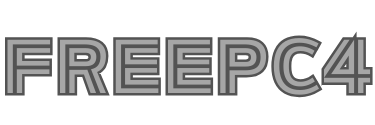Online Privacy: How to Permanently delete Twitter account on Android, Mac & Iphone (Latest in Feb 2024)
Description
Deleting Twitter Forever: Guide to Permanently Deleting Your Twitter Account on Android, Mac & iPhone
Discover how to permanently delete Twitter account on Android, Mac & Iphone. Learn the step-by-step process to deactivate your Twitter profile across different devices. Whether you’re using an Android smartphone, a Mac computer, or an iPhone, this guide provides detailed instructions for removing your Twitter account permanently. Say goodbye to Twitter with ease and ensure your account is deleted securely from all your devices.
How to Permanently delete Twitter account on Android, Mac & Iphone? A Comprehensive Guide for Android, Mac, and iPhone Users
In today’s digital age, social media platforms like Twitter have become an integral part of our lives. However, there are various reasons why you might consider permanently deleting your Twitter account. Whether you’re seeking a digital detox, concerned about privacy and data security, or simply looking to disengage from social media, deleting your Twitter account can offer a sense of liberation and peace of mind.

Understanding the Deletion Process
Before proceeding with the deletion of your Twitter account, it’s essential to understand the process involved. Permanently deleting your Twitter account means that all your tweets, retweets, likes, followers, and profile information will be permanently removed from the platform. This action is irreversible, and once deleted, you will lose access to your Twitter account and all associated data.
Deleting Your Twitter Account on Android
- Open the Twitter App: Launch the Twitter app on your Android device.
- Access Account Settings: Tap on your profile picture to access the menu, then select “Settings and privacy.”
- Navigate to Account Information: Within the “Settings and privacy” menu, tap on “Account information.”
- Initiate Deactivation: Scroll down and select “Deactivate your account.”
- Confirm Deletion: Follow the prompts to confirm the deactivation process. Enter your Twitter password when prompted to verify your identity.
- Permanently Delete: Finally, tap on the “Deactivate” button to permanently delete your Twitter account.
Deleting Your Twitter Account on Mac
- Visit Twitter’s Website: Open a web browser on your Mac and navigate to Twitter’s website.
- Sign In: Log in to your Twitter account using your credentials.
- Access Account Settings: Click on your profile picture in the top-right corner and select “Settings and privacy” from the dropdown menu.
- Deactivate Your Account: In the “Account” section, scroll down and click on “Deactivate your account.”
- Confirm Deletion: Follow the on-screen instructions to confirm the deactivation process. Enter your password when prompted to verify your identity.
- Final Confirmation: Click on the “Deactivate” button to permanently delete your Twitter account.
Deleting Your Twitter Account on iPhone
- Launch the Twitter App: Open the Twitter app on your iPhone.
- Access Account Settings: Tap on your profile picture located in the top-left corner to access the menu.
- Navigate to Account Information: Select “Settings and privacy” from the menu, then tap on “Account information.”
- Initiate Deactivation: Scroll down and tap on “Deactivate your account.”
- Confirm Deletion: Follow the prompts provided to confirm the deactivation process. Enter your Twitter password to verify your identity.
- Permanently Delete: Tap on the “Deactivate” button to permanently delete your Twitter account.
Permanently deleting your Twitter account is a significant decision that should be made thoughtfully. By following the steps outlined for Android, Mac, and iPhone users, you can successfully remove your presence from the platform and reclaim control over your digital footprint. Whether you’re seeking a break from social media or prioritizing privacy, deleting your Twitter account offers a fresh start and newfound freedom in the online world.
Saying Goodbye to the Tweets: How to Permanently delete Twitter account on Android in 2024?
Twitter has become an integral part of many people’s lives, offering a platform for sharing thoughts, news, and connecting with others. However, there may come a time when you decide to part ways with the social media giant. Whether you’re looking to take a break from the constant stream of information or seeking a more private online presence, permanently deleting your Twitter account is a straightforward process.

If you’re using an Android device in 2024, here’s a step-by-step guide to help you navigate the deletion process:
Step 1: Open the Twitter App
- Unlock your Android device and locate the Twitter app icon on your home screen or app drawer. Tap on the icon to launch the Twitter app.
Step 2: Access Account Settings
- Once the Twitter app is open, navigate to your profile by tapping on your profile picture or the “Profile” tab located at the bottom of the screen. This will take you to your Twitter profile page.
Step 3: Open Account Settings
- From your profile page, tap on the three horizontal lines or the “More” option (represented by three dots) usually located in the top-left or top-right corner of the screen. This will open a menu of options.
- Scroll down the menu and select “Settings and privacy” or a similar option depending on the version of the Twitter app you’re using.
Step 4: Deactivate Your Account
- Within the “Settings and privacy” menu, look for the “Account” section. Tap on it to access account-related settings.
- Next, select the “Deactivate your account” option. Twitter may prompt you to enter your password for verification purposes.
Step 5: Confirm Deactivation
- After tapping on “Deactivate your account,” Twitter will provide you with information about the deactivation process and its consequences. Read through this information carefully to understand what deactivating your account entails.
- If you’re sure you want to proceed, tap on the “Deactivate” button to confirm. You may be asked to enter your password again for security reasons.
Step 6: Permanently Delete Your Account
- Once you’ve deactivated your account, Twitter will retain your account information for a 30-day period. During this time, you have the option to reactivate your account by logging back in.
- To permanently delete your Twitter account, refrain from logging in for the next 30 days. After the 30-day grace period, Twitter will begin the process of permanently deleting your account and all associated data from their servers.
- It’s important to note that once your Twitter account is permanently deleted, there’s no way to recover it, and all your tweets, followers, and other account information will be lost forever.
Deleting your Twitter account on Android in 2024 is a simple process that can be completed in just a few steps. Whether you’re looking to take a break from social media or bid farewell to Twitter or Instagram for good, following these instructions will ensure that your account is permanently deleted from the platform. Just remember to consider the implications of permanently deleting your account before taking this step, as it’s irreversible.
How to Delete an Inaccessible Twitter Account? A Step-by-Step Guide
If you find yourself in a situation where you need to delete a Twitter account but can’t access it due to forgotten login credentials or other issues, don’t worry—there are steps you can take to resolve the situation.

Follow this step-by-step guide to navigate the process of deleting an inaccessible Twitter account.
1. Assess Your Options
Before proceeding with deletion, consider whether there are any alternative methods to regain access to your Twitter account. Options may include attempting to recover your password through the “Forgot password?” link on the Twitter login page, contacting Twitter Support for assistance, or exploring other account recovery methods provided by Twitter.
2. Access the Twitter Help Center
If you’ve exhausted all options for regaining access to your Twitter account, visit the Twitter Help Center using a web browser on your computer or mobile device. The Help Center contains valuable resources and guides for troubleshooting account-related issues and may provide additional guidance on deleting inaccessible accounts.
3. Submit a Support Request
In cases where you’re unable to access your Twitter account and need assistance, submit a support request to Twitter. Navigate to the Twitter Help Center’s support section and look for the option to contact Twitter Support. Provide relevant details about your situation, including the username of the inaccessible account and any relevant information that may help Twitter verify your identity.
4. Verify Your Identity
Twitter may request additional information to verify your identity and ownership of the account before proceeding with deletion. Be prepared to provide any requested information promptly and accurately to expedite the process. This may include details such as the email address associated with the account, phone number, or other identifying information.
5. Request Deletion
Once Twitter has verified your identity and confirmed that you’re unable to access the account, request the deletion of the inaccessible Twitter account. Clearly state your intention to permanently delete the account and ensure that Twitter understands your request.
6. Follow Up
After submitting your request for account deletion, monitor your email inbox for any communication from Twitter regarding the status of your request. Twitter may follow up with additional instructions or requests for information, so be responsive to any correspondence to ensure a smooth resolution.
7. Confirm Deletion
Once Twitter has processed your request, you should receive confirmation that the inaccessible Twitter account has been permanently deleted. Take note that this action is irreversible, and all associated data, including tweets, followers, and account settings, will be lost.
Deleting an inaccessible Twitter account may seem daunting, but by following these steps and reaching out to Twitter Support for assistance, you can successfully navigate the process. Remember to explore all available options for regaining access to your account before resorting to deletion, and be proactive in providing any requested information to expedite the process. With persistence and patience, you can achieve your goal of deleting an inaccessible Twitter account and moving forward with peace of mind.
Resources for Permanently Deleting Your Twitter Account: 2024 Edition
In an era where digital privacy and data security are paramount concerns, individuals are increasingly seeking ways to take control of their online presence. For many, this means permanently deleting social media accounts like Twitter. Whether you’re looking to step away from the platform temporarily or bid farewell to it for good, knowing how to navigate the process of account deletion is essential. In this article, we’ll explore various resources available in 2024 to help you permanently delete your Twitter account.

1. Twitter Help Center
The Twitter Help Center remains a valuable resource for users seeking guidance on account deletion. Here, you’ll find step-by-step instructions tailored to the current interface and features of Twitter, ensuring that you have the most up-to-date information at your fingertips.
2. Online Tutorials and Guides
Numerous online tutorials and guides provide detailed walkthroughs of the account deletion process on Twitter. These resources often include screenshots and explanations to help you navigate each step with ease. A simple web search can lead you to comprehensive guides published by tech websites, blogs, and social media influencers.
3. Video Guides
For visual learners, video guides on platforms like YouTube offer an excellent alternative to written tutorials. Many content creators produce informative videos that demonstrate how to delete a Twitter account, providing a clear visual reference for each step of the process.
4. Tech Forums and Communities
Tech forums and online communities are bustling hubs of knowledge where users share tips, tricks, and troubleshooting advice. Joining these communities allows you to interact with others who have firsthand experience with deleting their Twitter accounts. You can ask questions, seek recommendations, and benefit from the collective wisdom of the community.
5. Social Media Groups and Pages
Dedicated social media groups and pages focused on digital privacy and security are valuable resources for individuals looking to delete their Twitter accounts. These communities often share resources, support one another through the deletion process, and provide updates on the latest privacy-related developments.
6. Official Twitter Blog and Updates
Keeping an eye on the official Twitter blog and updates can provide insights into changes in account management features and policies. Twitter may occasionally publish articles or posts addressing account deletion and privacy-related topics, offering valuable guidance and clarifications.
7. Privacy Advocacy Websites
Websites dedicated to digital privacy advocacy frequently offer resources and tools to help users protect their online privacy. These websites may provide articles, guides, and recommendations on deleting social media accounts like Twitter while emphasizing the importance of safeguarding personal data.
8. Professional Services
For those who prefer personalized assistance or have specific privacy concerns, professional services specializing in online privacy and security can be a valuable resource. These services may offer tailored guidance on deleting social media accounts, ensuring that your digital footprint is minimized effectively.
A variety of resources are available to assist individuals in permanently deleting their Twitter accounts in 2024. Whether you prefer step-by-step written guides, visual tutorials, community support, or professional assistance, there are resources tailored to your preferences and needs. By leveraging these resources, you can take control of your online presence and protect your digital privacy with confidence.
Essential Tips for Permanently Deleting Your Account on Android, Mac & iPhone
In today’s digital age, leaving social media platforms can feel like an act of rebellion. But for many, it’s a decision fueled by privacy concerns, a desire for a simpler life, or simply a shift in priorities. Whatever your reason, permanently deleting your accounts is a commitment, and doing it right requires navigating different processes for different platforms and devices. Worry not, digital declutterers! This guide equips you with the essential tips for permanently deleting your accounts across Android, Mac, and iPhone.
Back Up Your Data
Before initiating the deletion process, consider backing up any important data associated with your account. This may include saving your tweets, direct messages, or any other content you wish to retain for future reference. While deleting your account will remove this data from the platform, having a backup ensures that you still have access to it after deletion.
Follow Platform-Specific Instructions
Each platform has its own set of instructions for deleting accounts, so it’s essential to follow the specific steps for your device. Whether you’re using an Android smartphone, a Mac computer, or an iPhone, familiarize yourself with the platform’s deletion process before proceeding.
Deactivate or Delete?
Some platforms offer the option to deactivate your account temporarily instead of permanently deleting it. If you’re unsure about permanently removing your account, consider deactivating it as a temporary measure. Deactivating your account allows you to take a break from the platform without losing your data permanently.
Clear Cache and Cookies
Before deleting your account, consider clearing your browser’s cache and cookies. This ensures that any stored data related to your account is removed from your device, minimizing the chances of any residual data remaining after deletion.
Verify Account Ownership
To prevent unauthorized deletions, platforms often require users to verify their account ownership before proceeding with the deletion process. Be prepared to provide any necessary information or credentials to confirm that you’re the rightful owner of the account.
Double-Check Before Confirming
Before confirming the deletion of your account, double-check all the information provided to ensure accuracy. Once the deletion process is initiated, it may not be possible to recover your account or any associated data, so it’s essential to proceed with caution.
Confirm Deletion
Once you’re confident in your decision, confirm the deletion of your account according to the platform’s instructions. After confirming, follow any additional steps or prompts to complete the deletion process fully.
Monitor Confirmation Emails
After initiating the deletion process, keep an eye on your email inbox for any confirmation emails from the platform. Some platforms may send a confirmation email to verify your intent to delete your account. Follow any instructions provided in the email to ensure that the deletion process is completed successfully.
Seek Support if Needed
If you encounter any difficulties or have questions about the deletion process, don’t hesitate to reach out to the platform’s support team for assistance. They can provide guidance and address any concerns you may have about permanently deleting your account.
With these tips and a little caution, you can confidently make a clean break and reclaim your digital space across different devices. Now go forth and declutter with peace of mind!
Troubleshooting Tips For Permanently Deleting Your Twitter Account
Troubleshooting Tips For ‘How to Permanently delete Twitter account on Android, Mac & Iphone’ are given below:
1) How do I deactivate my locked or suspended account on Twitter?
If your Twitter account is locked or suspended, you may not be able to deactivate it through the usual process. However, you can still request the deactivation of your account by contacting Twitter’s support team. Here’s how you can deactivate your locked or suspended account on Twitter:
- Visit the Twitter Help Center: Go to the Twitter Help Center website using a web browser on your computer or mobile device.
- Navigate to the “Contact Us” Page: Look for the “Contact Us” or “Support” section on the Twitter Help Center website. You may find this in the footer or under the “Help” menu.
- Select “Deactivate Account” Option: Once you’re on the contact page, choose the option related to account deactivation or deletion. This option may be labeled differently depending on your issue.
- Provide Required Information: Fill out the form with relevant details, including your suspended or locked Twitter account username, the reason for deactivation, and any additional information requested.
- Submit Your Request: After completing the form, submit your request to Twitter’s support team for review. Be sure to follow any instructions provided and provide accurate information to expedite the process.
- Wait for Confirmation: Twitter’s support team will review your request and may reach out to you for further verification or information. Once your request is processed, you should receive confirmation that your account has been deactivated.
It’s essential to note that deactivating a locked or suspended Twitter account may take longer than deactivating an active account. Additionally, if your account is suspended, you may need to resolve the suspension issue before proceeding with the deactivation request. Be patient and follow any instructions provided by Twitter’s support team to ensure a smooth process.
2) My Twitter deletion failed. What should I do?
If your attempt to delete your Twitter account has failed, there could be several reasons for this. Here are some steps you can take to address the issue:
1. Check for Error Messages: When your deletion attempt failed, did you see any error messages or codes? These can offer clues about the specific issue you’re facing. Search online for the error code along with “Twitter deletion failed” to see if there are known solutions.
2. Retry After Waiting: Sometimes, temporary glitches or server issues can cause hiccups. Wait for a few hours or even a day and try deleting your account again.
3. Ensure You’re Logged in to the Correct Account: Double-check that you’re attempting to delete the right Twitter account and haven’t accidentally switched profiles.
4. Verify Deactivation Request: Technically, deactivating your account for 30 days ultimately leads to permanent deletion. If you deactivated instead of directly deleting, ensure the 30-day period has passed before expecting complete removal.
3) Will deleting my Twitter account affect other accounts I have linked to it?
Deleting your Twitter account will not directly affect other accounts you have linked to it. However, it’s essential to consider any third-party applications or services that you may have used your Twitter account to sign in to or authenticate with.
Some websites or apps may allow you to sign in using your Twitter credentials or may have access to your Twitter data. Deleting your Twitter account will revoke access to these third-party services, meaning you may need to reauthorize or update your login information for those accounts separately.
Additionally, if you have shared content or engaged with other users on Twitter that is linked to your other accounts, such as shared posts or mentions, deleting your Twitter account will remove this content from the platform. However, it will not directly impact your other accounts or their functionality.
Before deleting your Twitter account, it’s a good idea to review any connected accounts or services and make any necessary adjustments or updates to avoid any disruptions in your online presence or access to third-party platforms.
4) How to Delete the Twitter App and Make Sure Your Account is Permanently Deleted?
To delete the Twitter app and ensure your account is permanently deleted, begin by uninstalling the app from your mobile device. Locate the Twitter app icon, press and hold it until options appear, then select “Uninstall” or “Remove.” Alternatively, access your device’s settings, find the list of installed apps, and uninstall Twitter from there. Once uninstalled, your account will still exist unless separately deactivated or deleted. Log in to your Twitter account using a web browser on your device or visit the Twitter website.
Access your account settings by clicking your profile picture and selecting “Settings and privacy.” Scroll down to find the “Deactivate your account” option and proceed with deactivation. Follow the prompts provided by Twitter, which may include confirmation of your decision. After deactivating your account, confirm the deletion one final time if prompted. Twitter will then begin the process of permanently deleting your account, which may take some time to complete.
Verify the deletion by attempting to log in to Twitter after a few days; if your account no longer exists, it has been successfully deleted. It’s essential to consider the implications of permanent deletion, as this action is irreversible, resulting in the loss of all account data, including tweets and followers.
5) How do you permanently delete a Twitter account from Google?
To permanently delete a Twitter account using Google, you would typically need to access your Twitter account settings through a web browser. Here’s a step-by-step guide on how to do it:
- Sign In to Twitter: Open a web browser and go to the Twitter website (twitter.com). Sign in to your Twitter account using your username and password.
- Access Account Settings: Once logged in, click on your profile picture in the top-right corner of the Twitter homepage. In the dropdown menu, select “Settings and privacy.”
- Deactivate Your Account: In the account settings menu, scroll down to find the “Deactivate your account” option. Click on it to proceed with deactivating your account.
- Follow the Prompts: Twitter will provide information about what deactivating your account means and may ask you to confirm your decision. Follow the prompts to confirm the deactivation process.
- Confirm Deletion: After deactivating your account, you may need to confirm your decision one more time. Follow the provided instructions to confirm that you want to permanently delete your account.
- Verify Deletion: Once your account is permanently deleted, you should receive confirmation from Twitter. Additionally, try searching for your Twitter account on Google to confirm that it no longer appears in search results.
Please note that once you’ve deleted your Twitter account, it may take some time for your account to be removed from search engine results like Google. Additionally, ensure that you’re permanently deleting the correct Twitter account, as this action is irreversible, and all associated data will be lost.
6) Can I save data before deleting a Twitter account?
Yes, before permanently deleting your Twitter account, it’s essential to consider saving any data or information you want to retain. Twitter provides options for downloading an archive of your account data, which includes your tweets, retweets, media attachments, direct messages, and other account information. Here’s how you can save your data before deleting your Twitter account:
- Access Account Settings: Log in to your Twitter account using a web browser and navigate to your account settings.
- Request Your Twitter Archive: In the account settings menu, look for an option related to downloading your Twitter data or requesting your Twitter archive. Twitter typically allows users to request a copy of their account data, which is delivered via email.
- Follow the Instructions: Click on the option to request your Twitter archive and follow the instructions provided. Twitter may ask you to confirm your identity or enter your account password for security purposes.
- Download Your Archive: After requesting your Twitter archive, Twitter will process your request and send you an email with a download link once the archive is ready. Click on the download link in the email to save the archive file to your computer or device.
- Review Your Data: Once you’ve downloaded your Twitter archive, unzip the file and review the contents. The archive typically includes a variety of files and folders containing your account data, organized by category.
By saving your Twitter data before deleting your account, you can preserve important information and memories from your time on the platform.
Key Features of Twitter:
Twitter is a powerful tool for staying connected, sharing information, and engaging with others. Here are some of the key features of Twitter:
- Short-form messaging: Tweets are limited to 280 characters, encouraging users to be concise and creative with their messages.
- Hashtags: Hashtags are a way to categorize tweets and make them discoverable by other users. When you include a hashtag in your tweet, it becomes searchable by anyone who clicks on that hashtag.
- Following: You can follow other users on Twitter to see their tweets in your feed. This is a great way to stay up-to-date on the latest news and happenings from people you care about.
- Retweeting: If you see a tweet that you like, you can retweet it to share it with your own followers. This is a great way to spread the word about interesting content and support other users.
- Liking: You can like tweets to show your appreciation for them. This is a way to let the author know that you enjoyed their tweet.
- Direct messaging: You can send direct messages (DMs) to other users on Twitter. This is a private way to communicate with people you know.
- Moments: Moments are curated collections of tweets on a specific topic. They are a great way to catch up on a story or event that you missed.
- Spaces: Twitter Spaces is a live audio feature that allows users to host and participate in audio conversations. This is a great way to have real-time discussions with people from all over the world.
- Twitter polls: Twitter polls are a great way to get feedback from your followers on a specific topic. They are a fun and interactive way to engage with your audience.
- Twitter analytics: Twitter analytics provide insights into how your tweets are performing. This information can help you track your progress and improve your Twitter strategy.
- Twitter lists: Twitter lists are a way to organize groups of users. You can create lists for different interests, such as news sources, friends, or celebrities.
- Twitter verification: Twitter verification is a badge that indicates that a Twitter account is authentic and represents the person or organization it claims to be.
- Twitter Blue: Twitter Blue is a subscription service that offers additional features, such as the ability to edit tweets after they are posted and see who has viewed your profile.
What‘s New In the Twitter?
Here’s a breakdown of some recent happenings and upcoming changes on Twitter:
- Twitter rebranding to X: In July 2023, Twitter announced a rebranding, changing its name to “X”. The reasoning behind this change hasn’t been fully explained, but speculation suggests it reflects the platform’s evolution beyond just “tweets” and embraces future possibilities.
- Subscription program: Twitter launched a subscription program called “Twitter Blue” in specific regions offering various perks like ad-free browsing, longer video uploads, and access to exclusive articles.
- Enhanced media sharing: Users can now share high-quality images, videos, and GIFs in the same tweet, and swiping on a video displays related content similar to TikTok.
- AI-powered recommendations: Twitter now utilizes AI to suggest relevant accounts to follow, trending topics to explore, and conversations to engage with.
- Monetization for creators: Twitter implemented features like subscriptions and ad revenue sharing to help creators earn from their content.
Conclusion
In conclusion, permanently deleting your Twitter account on Android, Mac, and iPhone is a straightforward process that ensures your account is removed securely from all your devices. By following the step-by-step instructions provided for each platform, you can deactivate your Twitter profile with ease and peace of mind. Whether you’re looking to take a break from social media or bid farewell to Twitter permanently, this guide empowers you to manage your online presence effectively.
FAQs
Here are some commonly asked questions about this topic ‘How to Permanently delete Twitter account on Android, Mac & Iphone’ as well as explained below:
Will deleting my Twitter account on one device delete it from all devices?
Deleting your Twitter account on one device will not automatically delete it from all devices. When you delete your Twitter account, it is removed from the Twitter platform entirely, regardless of the device used to perform the deletion. Therefore, if you delete your account on one device, it will no longer be accessible on any device, including smartphones, tablets, or computers, where you were previously logged in with that account. It’s important to note that once an account is deleted, it cannot be recovered, so be sure to consider this decision carefully before proceeding.
What happens when you delete your Twitter account?
When you delete your Twitter account, several actions occur. Firstly, your Twitter account is permanently deactivated, meaning it is no longer visible or accessible on the Twitter platform. Alongside this, all tweets, retweets, likes, and followers associated with your account are permanently removed from Twitter. This includes your profile information, such as your username, bio, and profile picture.
How long does it take to delete Twitter account?
The process of deleting a Twitter account typically takes place immediately upon initiating the deletion request. Once you confirm the deletion, your account is deactivated, and the removal process begins. However, Twitter states that some information associated with your account may still be visible on the platform for a short period after deletion.
Does Twitter use cloud storage?
Yes, Twitter does use cloud storage for storing user data and other information related to its platform. Like many other large-scale online services, Twitter relies on cloud infrastructure to manage the vast amounts of data generated by its users, including tweets, media files, user profiles, and other content. This cloud-based storage system allows Twitter to scale its operations efficiently, ensuring reliability, accessibility, and data security for its users around the world. Additionally, leveraging cloud storage enables Twitter to easily expand its infrastructure as needed to accommodate growing user demand and evolving technological requirements.
How do you delete watch history on Twitter?
To delete your watch history on Twitter, go to your Twitter account settings, navigate to the “Privacy and safety” section, then select “Your Twitter data.” From there, you can view and delete your watch history under the “Interests and ads data” section.
How to Permanently delete Twitter account on Android?
To delete your Twitter account permanently on Android, begin by opening the Twitter app on your device. Next, tap on your profile picture located in the top-left corner to access the menu options. From there, select “Settings and privacy” to proceed. Within the “Settings and privacy” menu, navigate to the “Account” section and tap on “Account information.” Scroll down until you find the option labeled “Deactivate your account” and select it
Follow the prompts provided to confirm the deactivation process. You will be prompted to enter your Twitter password to verify your identity. Once verified, tap on the “Deactivate” button to permanently delete your Twitter account. It’s important to note that this action cannot be undone, so proceed with caution.